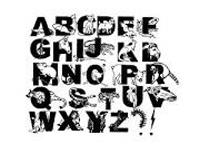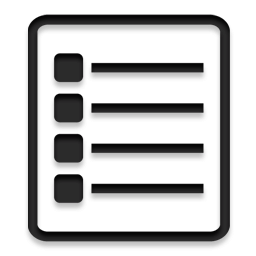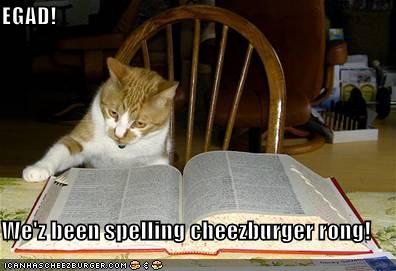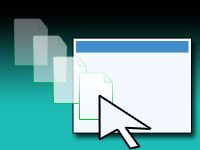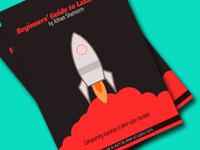Fonts are a very attractive customization option. It is essential in text editing programs. Changing the font by code is easy, but listing them? Today we’ll see how to list all the fonts in a TListBox.
Lazarus has an example code project in (lazarus_dir)\examples\fontenum. It shows how to list system fonts. It has complex code in it. It is because the program allows you to view different kinds of fonts separately. But what if you just want a plain simple list of all fonts, and nothing else? You just have to use TScreen. TScreen has a handy TScreen.Fonts() procedure which can help us to get all the font names of the system.
For a list of all the fonts, we could just draw a TComboBox or a TListBox in the form then write the code:
1 | ComboBox1.Items.Assign(Screen.Fonts); |
The Screen is a TScreen object created by default by Lazarus. So we can use it directly.
Now let’s do a fancy sample program.
Tutorial
Start Lazarus.
Create a new Application Project (Project -> New Project -> Application -> OK).
Draw a TGroupbox on the form.
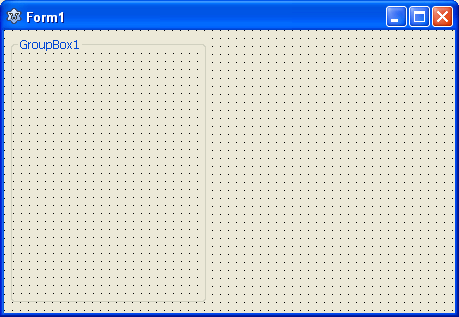
Now we have to create a TListBox to hold our fonts. While drawing a TListBox, start drawing from inside the Groupbox. If you do that the groupbox will be a container for the ListBox. To prove my point, if you move the groupbox then the ListBox will move as well.
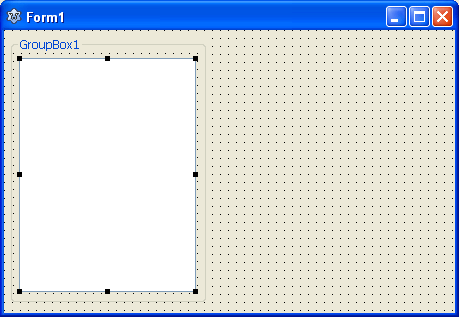
Now draw a TMemo on the form and put some text in its Lines property. I have put some text from Font wikipedia article.
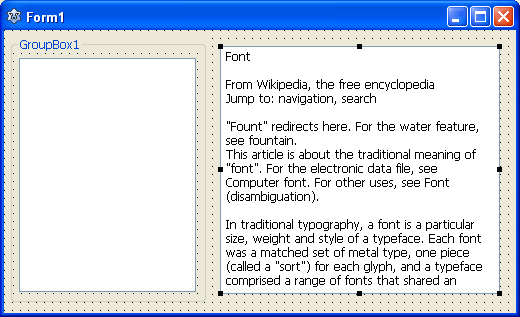
Now, we’ll have to load all the font names in the List Box when the program starts. So double click on the form and enter:
1 | procedure TForm1.FormCreate(Sender: TObject); |
Then we’ll have to change the font of the Memo when the user clicks on the font names or in other words the list items. Double click the ListBox. It will create a procedure for the OnClick event. Now enter:
1 | procedure TForm1.ListBox1Click(Sender: TObject); |
Oops! I forgot to set the Caption of the groupbox. Set its Caption to something like “Font:“.
Now click Run -> Run (or press F9 from keyboard) to run the program.
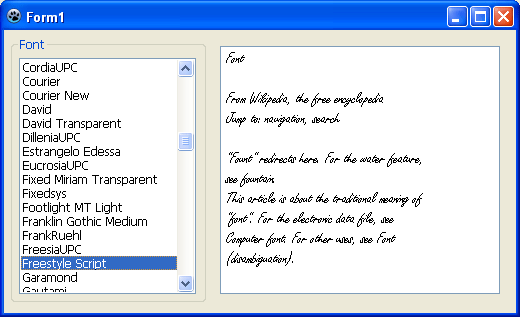
You will see all the fonts being listed in the listbox on the left. If you click on the items, the font is set for the Memo.
There is a problem. Sometimes the fonts are of really small size. It would’ve been better if we had font size, right?
So go ahead and resize the ListBox to make room for a font size spinner.
Now draw a TSpinEdit (from Misc Tab) under the list box. Set its MinValue to 8. The MaxValue is 100 by default which is OK for fonts. Set its Value as 10 as the default font size for Memo is 10. Now double click the SpinEdit. A procedure for OnChange event will be created. Now enter:
1 | procedure TForm1.SpinEdit1Change(Sender: TObject); |
Now draw a TLabel on the left of the spinner and set its Caption as “Size:“. Now run the project again (F9 or Run -> Run).
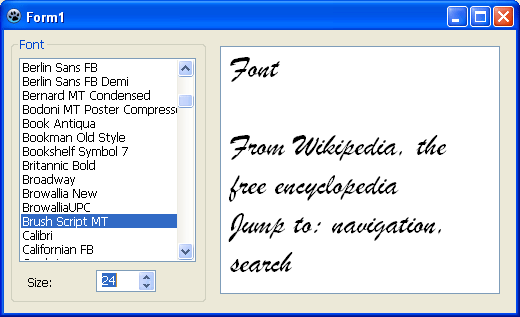
You can select the font size now.
Ref:
http://www.codefoot.com/delphi/fonts_system.shtml
Downloads
You can download the source code for the tutorial project and executable/EXE files from the links below: