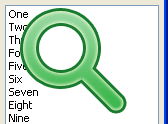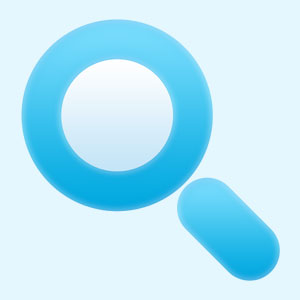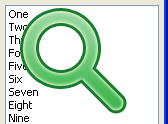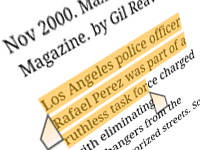Another example of simple text search which implements a Search Next button, which continuously searches for the given text. Its very easy. Heres how…
We had a previous post about a simple text search example. The example searches for only the first occurrence of the word. Today we will update our knowledge. We will create a continuous text search which will search for every instance of the word that are in the text.
Basically the idea is to use PosEx to search the first instance of the word. We will get the position of the first instance. Then we will substract the searched text from the original text and search again in the rest of the text. We will repeat until there is no more instances of the word.
A quick tutorial will clear your confusions, if any:
Quick Tutorial
Create a new Application Project (Project -> New Project -> Application -> OK).
Drop a TMemo, TEdit and a TButton on the form. Set the Caption of TButton as “Search next“. Double click on the TButton and enter:
1 | var |
Double click the TEdit then enter:
1 | begin |
Add the declaration at the top under the first var (before the implementation line):
1 | // It indicates from where we will search next time |
Run it
Run the program (F9 or Run -> Run). Fill up the memo with some text. To search for a text type the word in the TEdit. (You can pick up a word from your text for testing.) Press the button. It will search for the text. If the text is found then it will be selected. If not found, it will show a message.
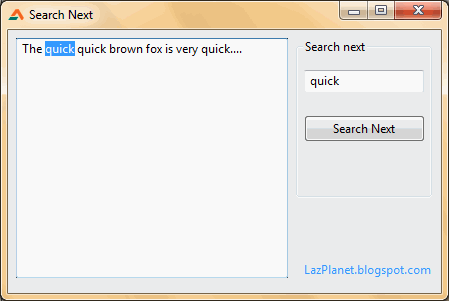
Here you go, your own text search utility!
Explanation
It is a very simple text search program. So the explanation is very simple as well. What do we do, ourselves, to find a word in a paragraph. We look for the word from the first sentence to last. If we find the word then may be we highlight the word, then continue from there to find the next occurrence. The last part is very important, “then continue from there…” We will learn about it from our first line of code:
1 | searchstart:=SearchAfterPos+1; |
As a value of SearchAfterPos we have got 0 (zero) for the first time. It means we will start our searching from 0+1=1 position. PosEx is 1 based (position starts from 1), SelStart is 0 based (position starts from 0). That’s why we have to add the +1, because we will use it in PosEx.
Next, we get the text to search:
1 | s := Copy(Memo1.Text, searchstart, length(Memo1.Text)-(searchstart)); |
So, why not show the whole Memo1.Text? Why use Copy? Because, we will subtract the text we have already searched the word for. We will search the text that remains afterwards. It will be clear in a second.
We have got the string to be searched for PosEx. Now our work is simple. We run the PosEx as usual:
1 | i := PosEx(Edit1.Text, s); |
We search for the text of Edit1.Text in the string s. s is a trimmed-down version of the Memo1.Text which only includes the text that we have not yet searched.
1 | if (i <> 0) then begin |
PosEx returns zero (0) when it cannot find the word. If the word is found, then it returns the position where the word is found. If the word is found then we…
1 | Memo1.SelStart := (i-2)+(searchstart); |
SelStart value starts form zero. But the position that PosEx returns starts from 1. So when we set the SelStart, we -1 and convert it to zero-based position. And we have also added +1 at the start of our program, remember? In the value of searchstart to be precise. We will have -1 again. Which makes us (i-2) in the above code.
1 | Memo1.SelLength := length(edit1.Text); |
We specify how much text will be selected in the Memo. We will set the length of the word to be selected.
1 | memo1.SetFocus; |
If we do not set focus to the memo, then the text will be selected in memo, but it will not be visible until you press Tab and set focus to the memo. We will set focus by this command. Alternatively you can set Memo’s HideSelection to False.
1 | // we want to search from this point afterwards |
We want to save the position where we found the word, plus, the word’s length. When the search next button is pressed next time, we will search from after this position. Remember to keep it as zero-based (so the -1). Because we will add +1 when we set value for searchstart.
1 | end else begin |
When the word is not found we show the message and set our search position to zero.
When the text is changed our previous search after position can be inaccurate. So we will reset the previous search position:
1 | // we reset... |
You can also add the “Case Sensitive” feature to the code. Just use UpperCase code to do that. Drop a checkbox in the form and add a condition that when the checkbox will be checked we will uppercase the string:
1 | if (CheckBox1.Checked = false) then begin |
Add the above lines of code just after the s := Copy(... line. Replace with target_s where Edit1.Text is used in the rest of the code. Don’t forget to declare target_s:string; in the procedure’s var clause.
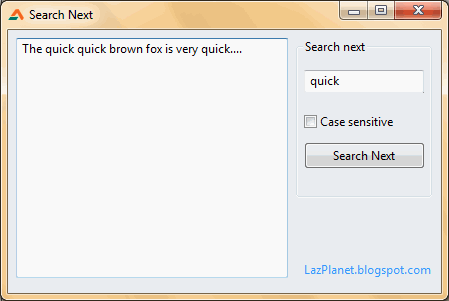
This is it! You’ve now learned to run a text search!
Downloads
You can download the source code for the tutorial project and executable/EXE files from the links below: